價格:免費
更新日期:2019-05-21
檔案大小:9.9 MB
目前版本:7.3
版本需求:需要 iOS 9.0 或以上版本。與 iPhone、iPad 及 iPod touch 相容。
支援語言:英語
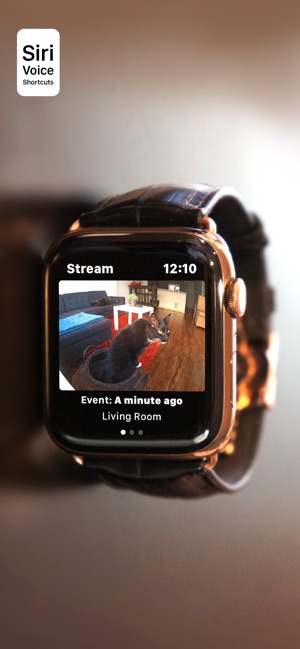
* On May 16, Google / Nest have announced that while the "Works With Nest" program will end on August 31, 2019, this app will continue working indefinitely, as long as you do not migrate your Nest account onto a Google account.
* This app has been reviewed, and approved by the Nest QA department.
__________________________________________
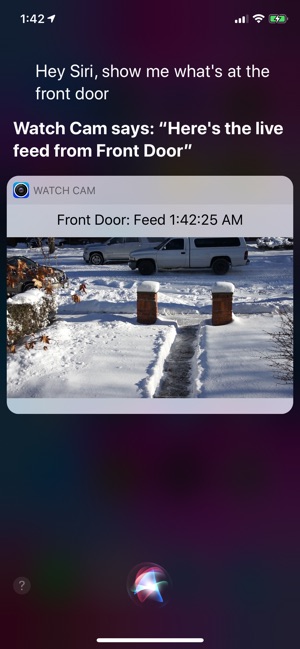
Apple Watch, Nest Cam, and Siri together. What a sight!
The app has Siri Voice shortcuts, and they can be used to set your home into Away or Home state using Siri on your Watch or iPhone, as well as to display the live feeds and last events recorded by your cameras.
The app fully supports Apple Watch LTE, and can work when the iPhone is not around - as long as the watch itself has internet access (either LTE or WiFi).
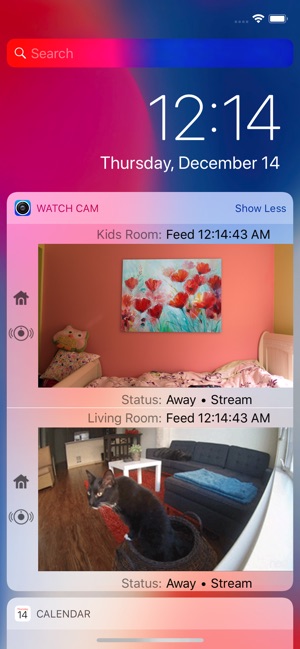
Watch Cam lets you monitor all your Nest Cams from the Apple Watch or the iOS Widget.
• From the watch face, tap on the Watch Cam complication to open the app. Swipe left and right to view life feeds from all your Nest Cams.
• One of the new Series 4 Watch complications shows you the snapshot from the camera of your choice, right on the watch face. The snapshot updates every few minutes all on its own, so you'll have a recent view of your camera any time you look at the watch. Useful when waiting for that package to arrive.
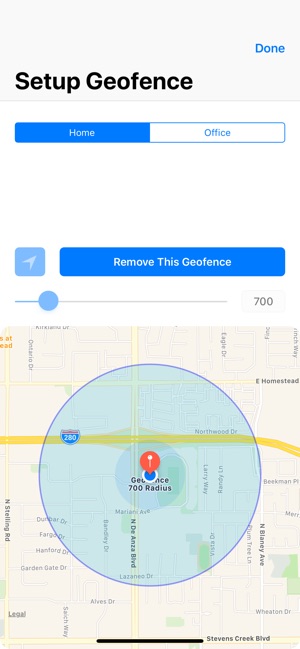
• On your iOS device you can swipe to the notification center to see what's on all of your cameras.
• View the continuously updated Live Feed from the camera in the watch app, the iOS widget, or the iOS app. The feed updates with a new image approximately every second on the iOS and two seconds on the Watch - may be faster or slower, depending on your network speed.
• Preview the last event recorded by any of the cameras - you will see the video clip of the event on the watch, the widget and in the iOS app.
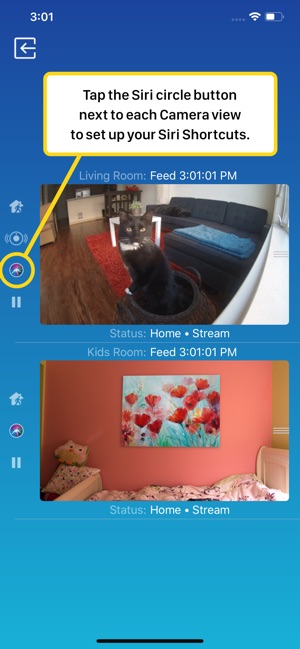
• When the app/widget is opened, if there are events less than 15 minutes old, they will be shown. Otherwise, the Live Feed will be shown.
• The app displays how much time has passed since the last event in an easily glanceable format (eg. "12 minutes ago", "3 days ago")
• Use the pinch gesture on the camera views in the iOS app to zoom in and out. Single tap toggles the zoom level in the iOS app and the iOS widget.
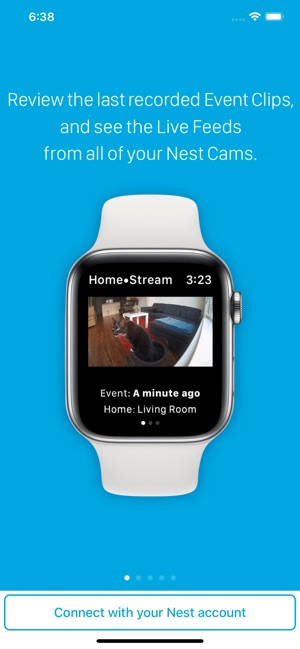
• Turn the device to landscape mode to increase the camera views sizes.
• Double tap on the Event clip in the iOS app or the widget to launch the Nest app, and deep-link right into that event.
• Double tap on the Live Feed view in the iOS app or the widget to launch the Nest app, and display that camera.

Watch Face Complications can display the following:
• Snapshot from the camera of your choice that updates every few minutes.
• The time since the last recorded event from any of the cameras, and the location where it was recorded.
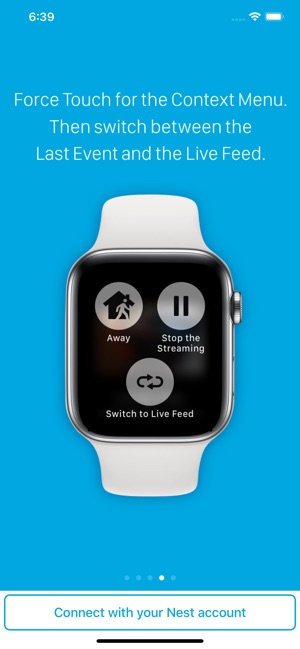
• Status of all the cameras - if the camera icon is green, it means that all your cameras are online and streaming. If it's dimmed, it means that some cameras are off.
You can press the Watch screen firmly for additional functions, like switching between the last recorded event, and the live feed, setting the away status, or turning the camera streaming on and off.
While the app's minimalist looks betray the simplicity of its operation, what they don't show is the amount of planning, design, development and refinement that went into it, ensuring it becomes something that is enjoyable to use and experience.
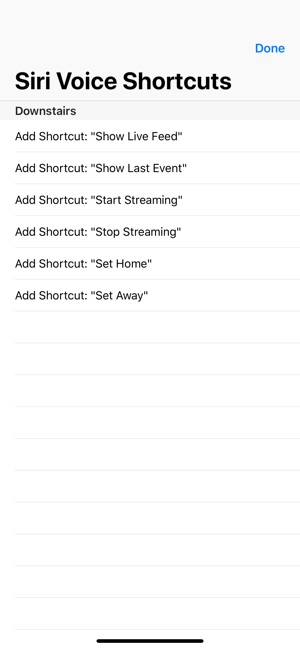
Please make sure to sign in with your main Nest account. Nest doesn't support Family accounts in 3rd party apps.
Please Note: Watch Cam does not collect any of your data. Your login information, camera feeds, and any activity - all of it flows exclusively between your watch, your cameras, and Nest. Author of Watch Cam does not receive any of it, at any point.
支援平台:iPhone, iPad, Apple Watch
